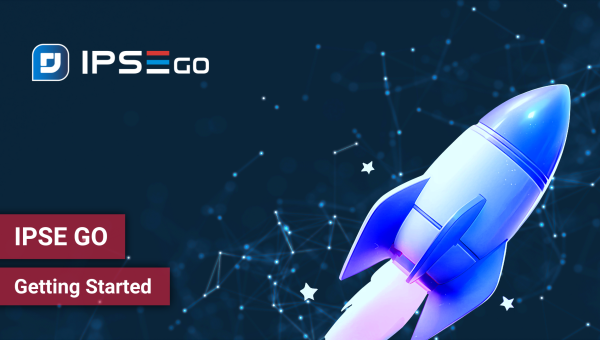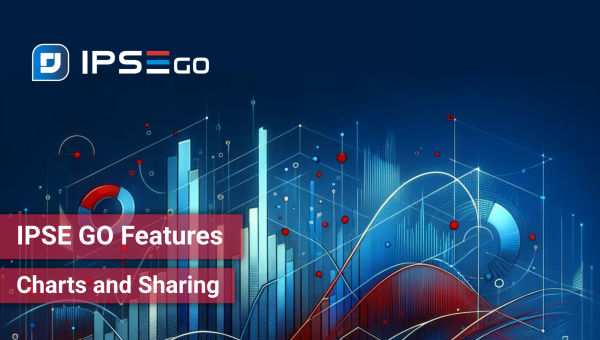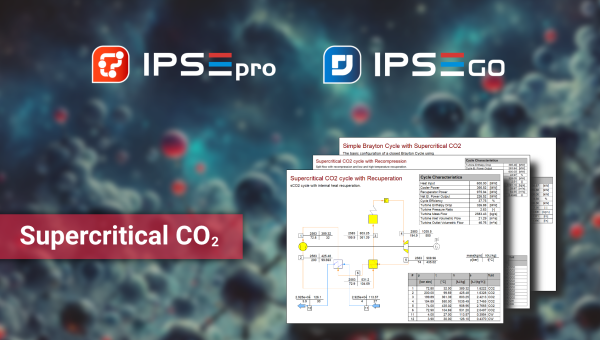Welcome to the world of IPSE GO, a cutting-edge equation-oriented process simulation system designed to revolutionize how you approach process modelling. This post will introduce you to the IPSE GO framework and its basic functionality, ensuring you get the most out of this powerful tool.
What is IPSE GO?
IPSE stands for Integrated Process Simulation Environment and refers to a set of compatible products offered by SimTech. The IPSE GO software stands out in the process simulation domain with its cloud-based equation-oriented approach, adaptable to a broad spectrum of applications through domain-specific model libraries. Whether you are new to process simulation or an experienced user, IPSE GO offers a robust platform for your projects and will streamline your workflow.
Getting Started with IPSE GO
When you log in to IPSE GO as a new user, the first page you encounter is the dashboard. This intuitive interface grants you access to all major functionalities and essential information. Here, you can create new projects, view existing ones, and explore those shared by colleagues. Additionally, the dashboard provides access to supportive videos and documentation, ensuring you have all the resources you need at your fingertips.
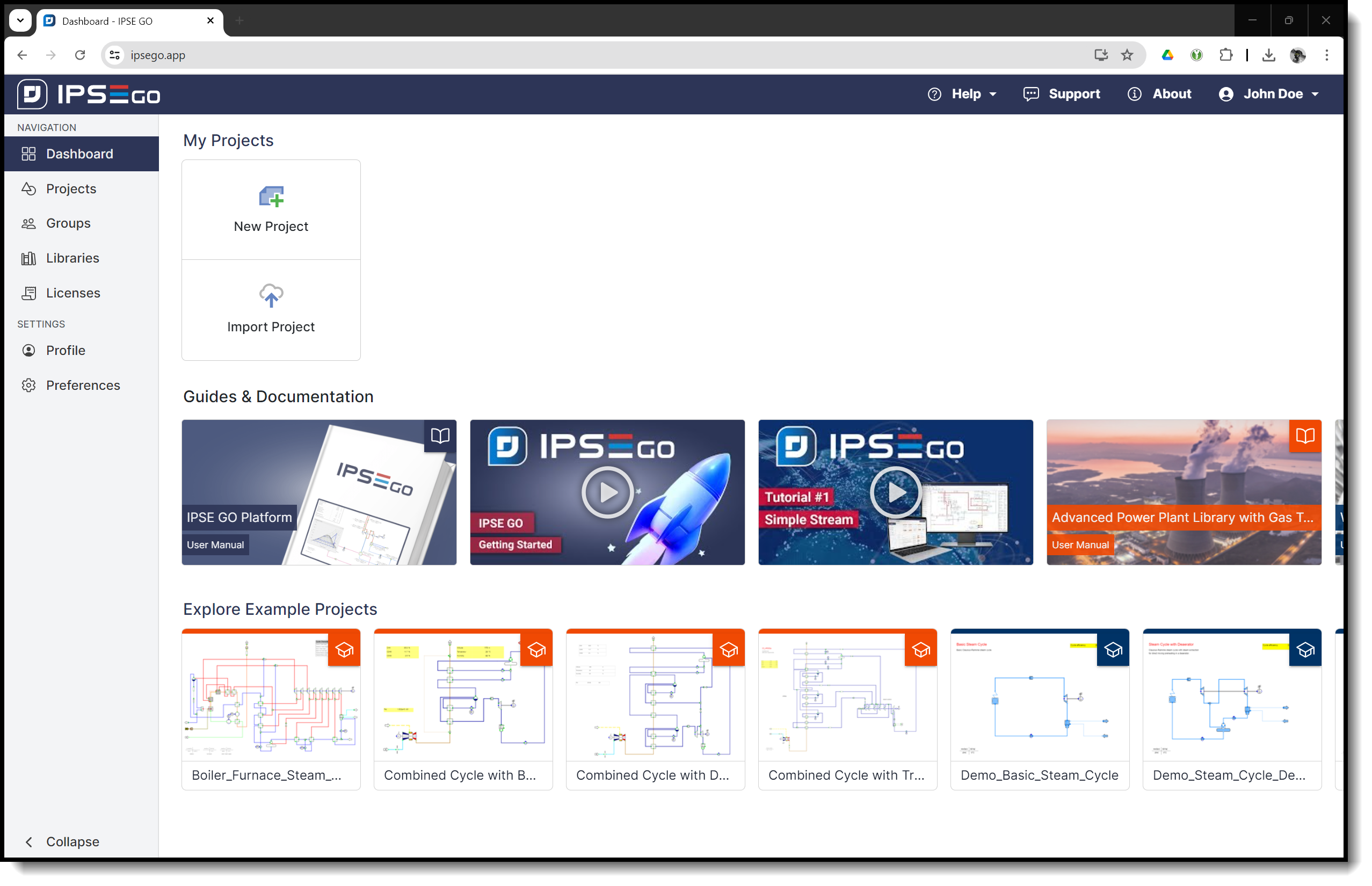
Creating a New Project
Starting a new project is simple. Click the “New Project” button, select a model library, enter your project name and description, and click “Create”. Your new project will appear as a tile on the dashboard and will be ready to be opened in the flowsheet editor.
The Flowsheet Editor
The flowsheet editor is the heart of IPSE GO, where you create and configure process models, run calculations, and display results. The icon bar on the left contains a catalogue of unit models available in your library. Please select the required units, place them in the workspace, and draw connections to build your process model.
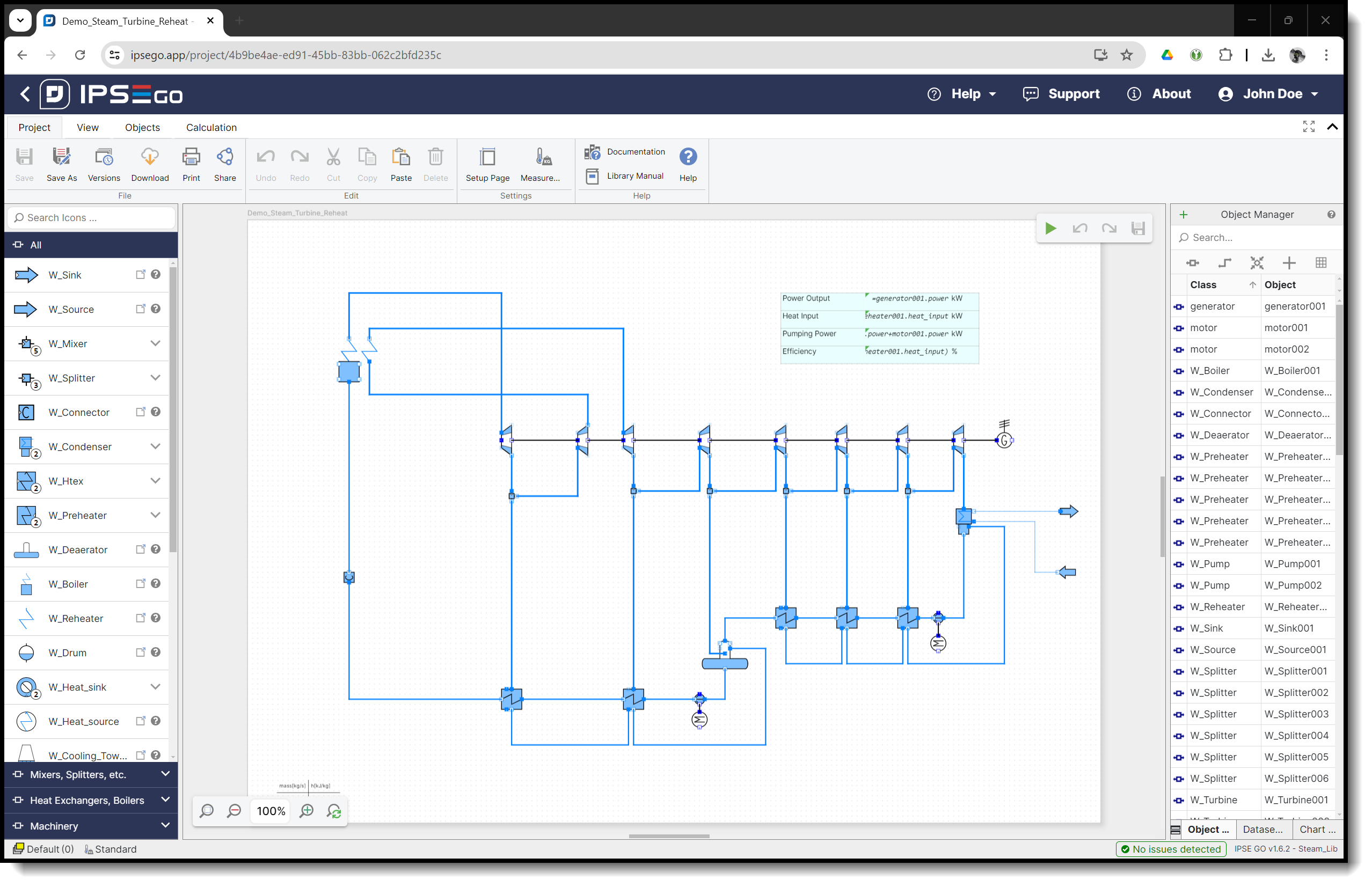
Setting Up and Running Calculations
Each component in IPSE GO represents a set of equations. To view these equations, right-click on the component and select “Documentation”. You can also access detailed documentation directly via the help button.
Setting up a process model involves entering numerical data for components. Constant values called parameters as well as variables are part of the system of equations that need to be defined. The Setting Analysis feature assists you in identifying variables that need setting or are in conflict, making it easier to configure your model accurately.
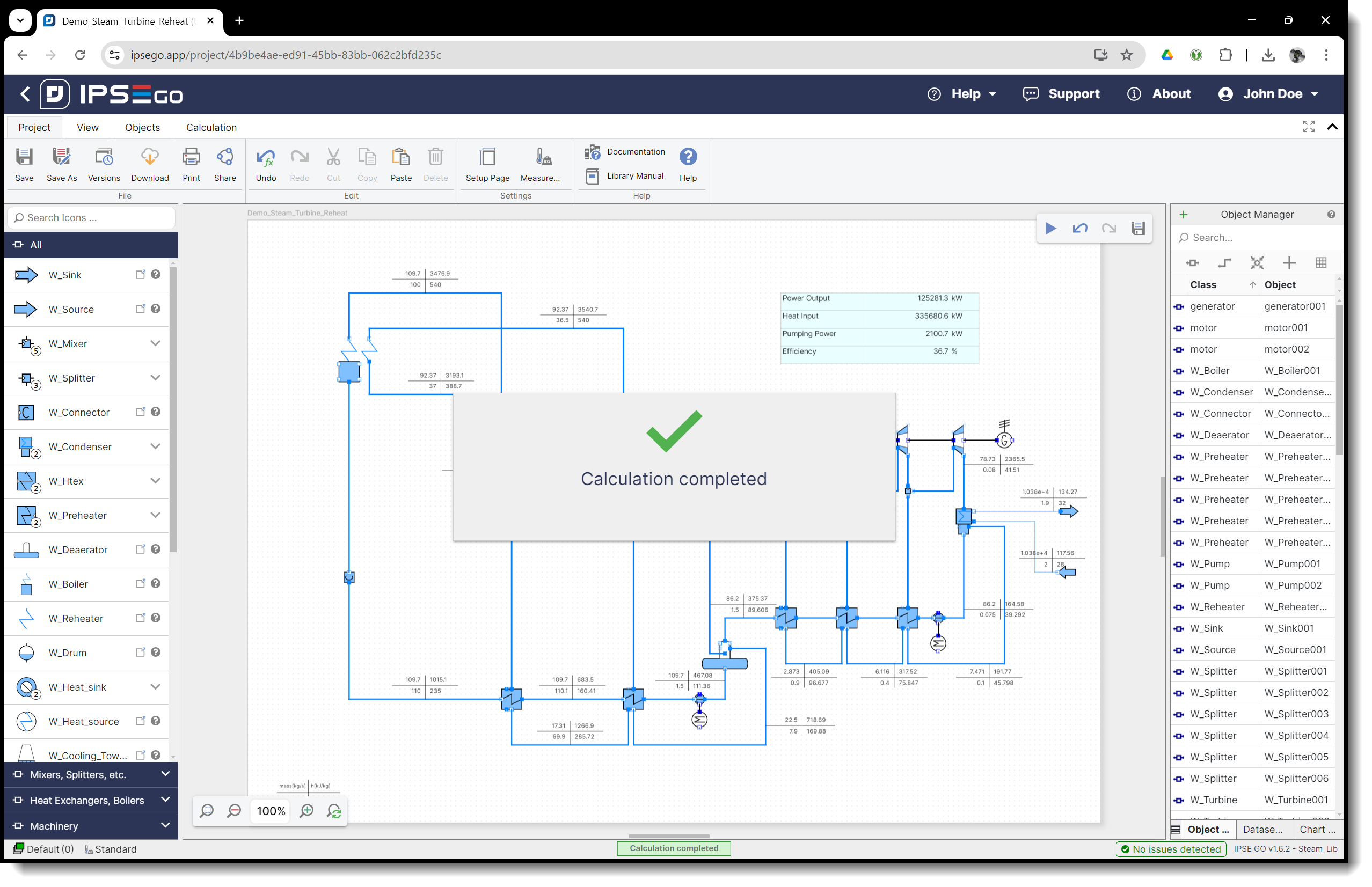
Best Practices
Run calculations frequently as you build your process model. This helps you understand how IPSE GO reacts to different inputs and allows you to make adjustments promptly. Utilize the fully parameterized examples and tutorials provided in the model library manuals to get up to speed quickly.
Save and Seek Support
Remember to save your work regularly. For additional information, consult the manuals and videos for your licensed model libraries. If you need further assistance, our support team is always ready to help you succeed with IPSE GO.
Thank you for exploring the IPSE GO framework, dive in and unlock the full potential of process simulation!
For a more detailed description of how to start working with IPSE GO, feel free to watch our video on "Getting Started with IPSE GO":