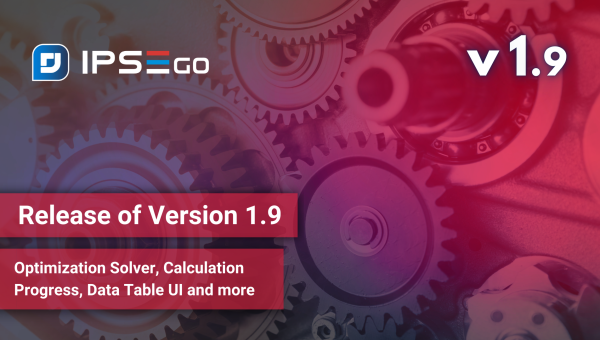See what’s new in Version 1.10 of IPSE GO – Integrated Process Simulation Environment in the cloud. This release supports five additional languages (French, Portuguese, Spanish, Italian and Polish), allows the user to lock objects on the flowsheet, enhances user preferences and permits finer dataset update granularity via the update settings. If you have any questions about version 1.10, please do not hesitate to reach out.
Outline
- Introducing Five New Languages
- Flowsheet Object Locking
- Data Crosses Include Units
- Update Dataset Options
- Improved User Preferences
- Result Data Frame Style
Introducing Five New Languages
As of IPSE GO version 1.10, five new languages have been added in an experimental phase:
- French
- Portuguese
- Spanish
- Italian
- Polish
Together with the previously supported English and German languages, a total of seven languages are available. You can select your preferred language in the user preferences, and your choice will be saved to your IPSE GO account.
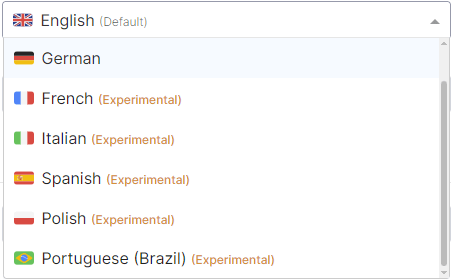
These newly added languages are still under review, so you may encounter errors. If you have suggestions or can offer improved wording, please reach out and help us refine the platform.
Don’t worry if your preferred language isn’t available yet—more languages are on the way. We welcome any feedback on additional language options, as it helps us enhance IPSE GO for everyone.
Flowsheet Object Locking
It is often desirable to lock objects of the flowsheet in place while adding and editing newer parts. We’re excited to introduce initial support for object locking in the flowsheet, mirroring the functionality found in IPSEpro. When an object is locked, it stays firmly in place and cannot be moved or dragged until you unlock it again.
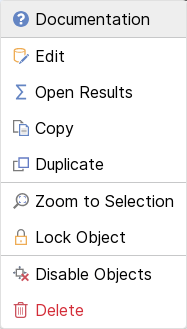
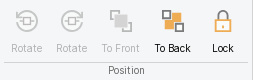
To lock or unlock an object, simply right-click on it to open the context menu or use the Lock button in the toolbar.
Data Crosses Include Units
For many years, IPSEpro supported result crosses but used reference crosses to refer to the units of values in data crosses.
With IPSE GO v1.10, it is now possible to change this setting to how it worked before, but the default view displays units of measurement. We think that this option makes the introduction to the IPSE GO tooling easier, and new projects do not necessarily require a reference cross for readability.
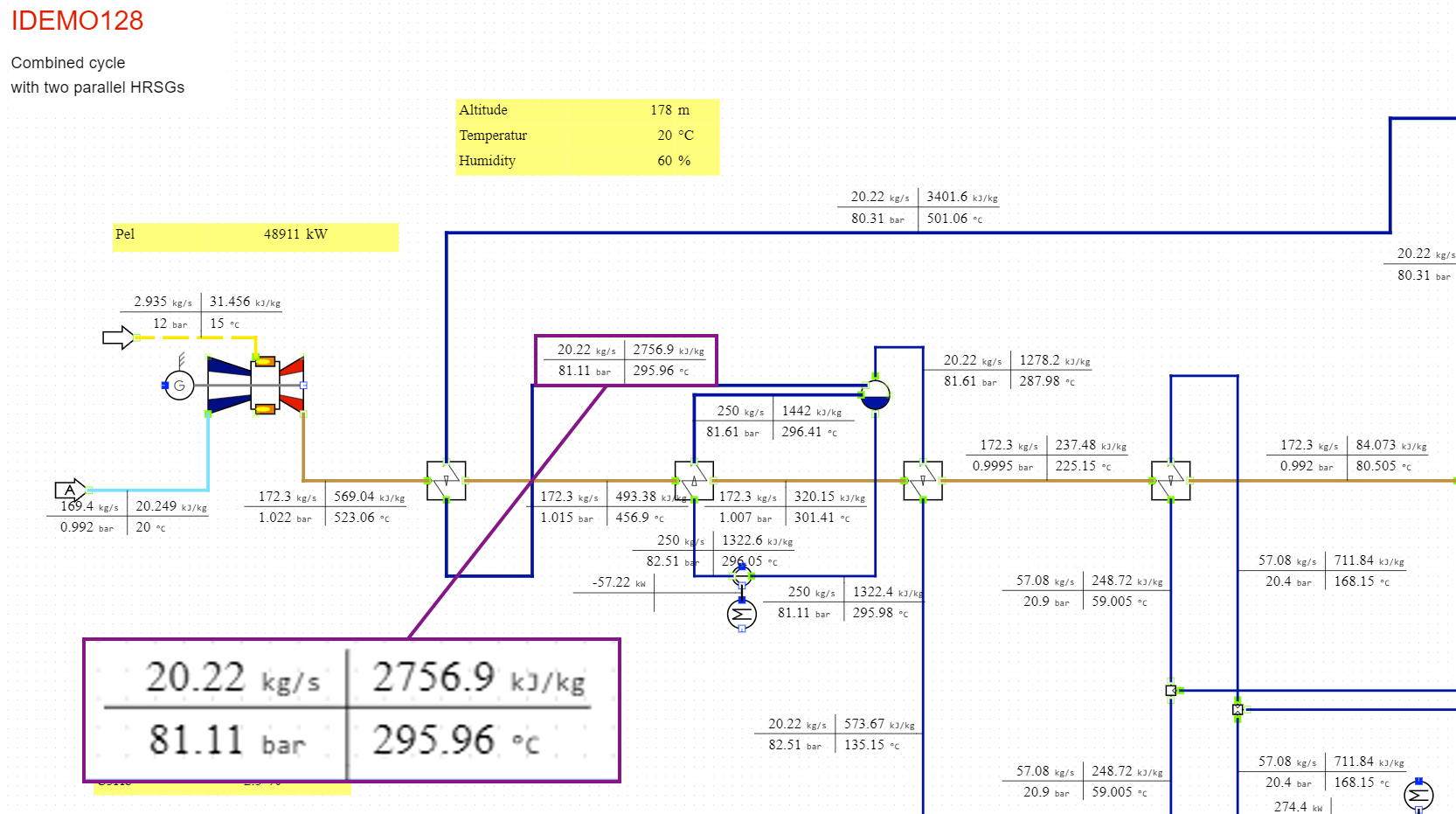
To change the default back to not show units or to only show units on mouse hover, change the setting under Data Cross Units in the user preferences.
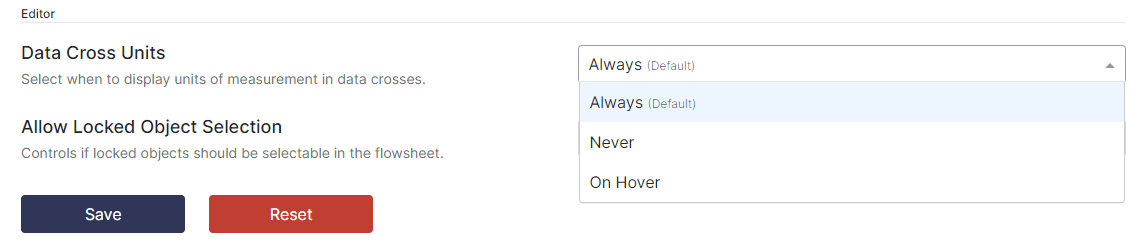
Update Dataset Options
A second feature that was always available in IPSEpro and has found its way into IPSE GO is the option to specify in detail how the dataset update mechanism shall proceed. In certain cases when working with multiple datasets and off-design data it can be desirable to only update a subset of the sources values. With options for the update the user can now correctly specify which options are relevant for which dataset.
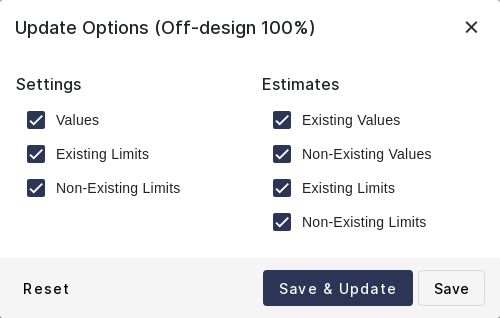
Improved User Preferences
With the new changes to user preferences, it is helpful to change settings without leaving the project editor. To do so open the user preferences dialog by clicking the “Preferences” button in the toolbar menu or on the gear icon on the top right of the toolbar.
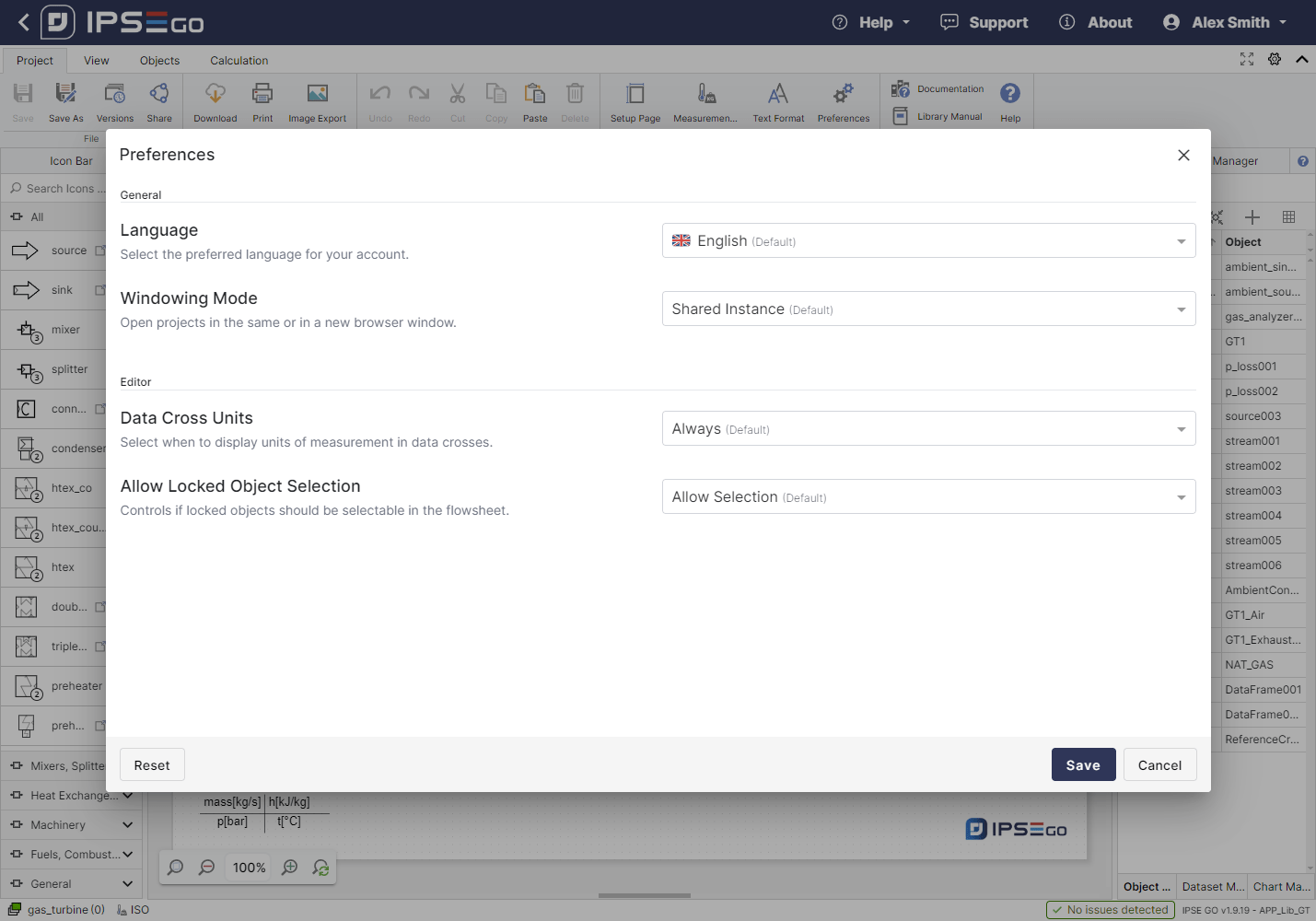
The preferences window has received visual improvements, and individual settings are grouped for better navigation.
Result Data Frame Style
Data frames created via results now include a default style and are more presentable without much customization. To create a result data frame for any object, click show results and then press the create data frame button in the window toolbar.
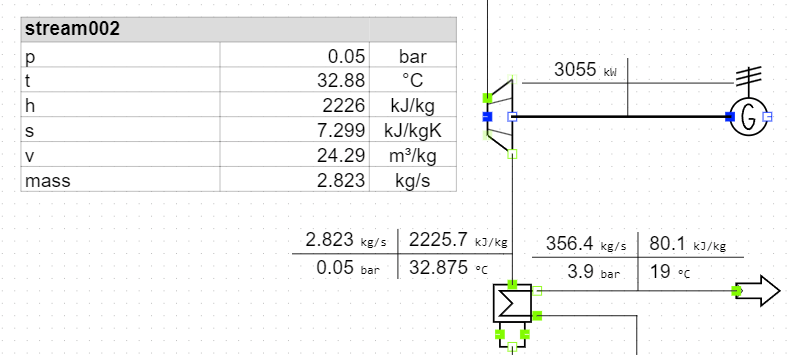
The new style includes a gray header bar and improved column sizes and border widths to better match the results use case.
As in the previous versions it is still possible to change colours, sizes, dimension, borders or any other data frame style property individually via the Data Frame toolbar menu.
Bug fixes
- Fixed an issue when using the “Save As” on a project with calculation results
- Fixed an issue when logging out on a separate tab
- Fixed an issue creating faulty connections for terminals with multiple orientations
- Fixed an issue that opened the structural issues when executing “Redo” via “CTRL-Y”
- Fixed an issue that prevented zooming to a frame starting over a Data Frame
- Fixed an issue with saving data using 3D Tables
- Fixed an issue that prevented correct site redirection after login
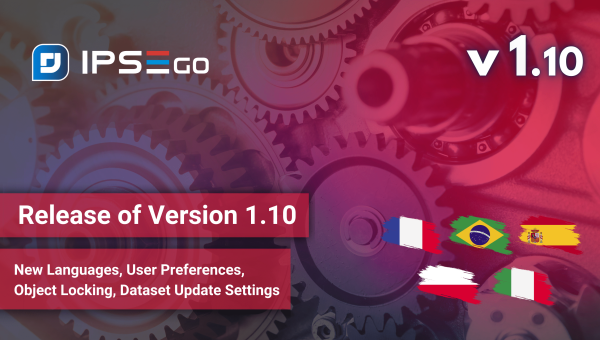
1_thumbnail.png)